How to install a custom version of forge
15/09/2024
22:42
To install the desired version of Forge Minecraft, simply follow these steps:
Access your Minecraft Panel
Delete all files from your FTPWeb tab:
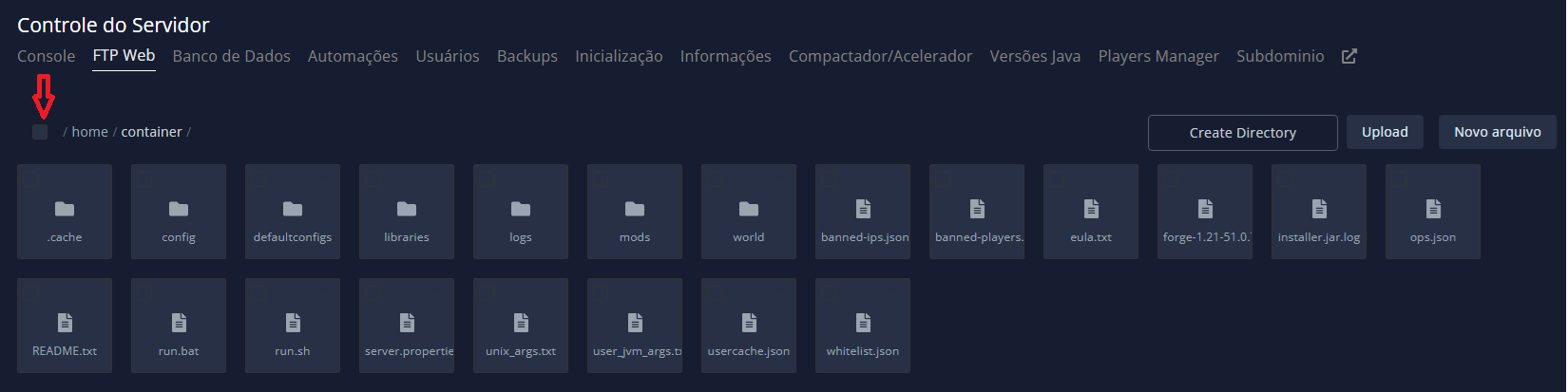
Proceed to the Java Versions tab of the panel, select the version of Forge you want by clicking "Install"! It doesn't matter if you get an error message, you can proceed to the next step! (We will use version 1.20.1 as an example)
After clicking install, go to the Startup tab and in "Forge Version" you must write the version and subversion that you will use on your server. (We will use version 1.20.1-47.3.1 as an example).
Remember that in Docker Image you must select the version of Java that runs the version you will use:
Java 8 - 1.15 and lower
Java 11 - 1.16.5 and its variables
Java 17 - 1.18 to 1.20.1
Java 18 - 1.20.2 to 1.20.4
Java 21 - 1.20.5 to 1.21
Now go to the Information tab and click on "Reinstall Server".
Now you can check the progress of the installation of the desired version through the server console. As soon as the installation is complete, the server will start. To check if the installation was successful, go to your FTPWeb tab and go through the following folders:
Libraries > Net > MinecraftForge > Forge and see which version and subversion was installed!
There you go, now your custom forge version has been successfully installed!